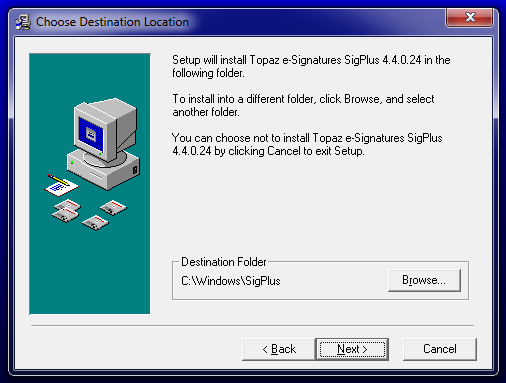Installing the Topaz Signature Module
The IDMS workstation can be configured to capture a handwritten signature. The procedures below describe the installation instructions to install the Topaz Signature Drivers.
| Step Number | Procedure | Example |
|---|---|---|
| 1 | Note: The Topaz Signature Module software is not distributed in the IDMS Workstation Installation Package. Instead, this software is obtained with the specific Topaz Reader that was purchased. Consult your Topaz user guide to obtain the latest Topaz Signature Module Software. | |
| 2 | Right click on the sigPlus installer and run as administrator. | 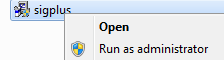 |
| 3 | Press Next | 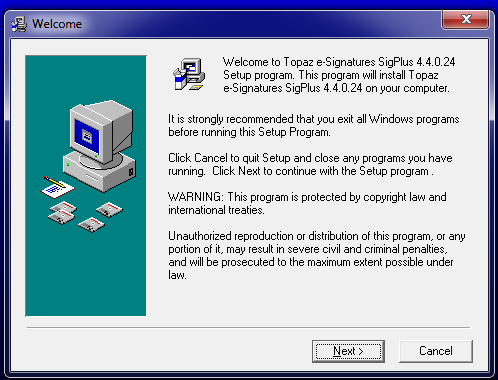 |
| 4 | Press Next | 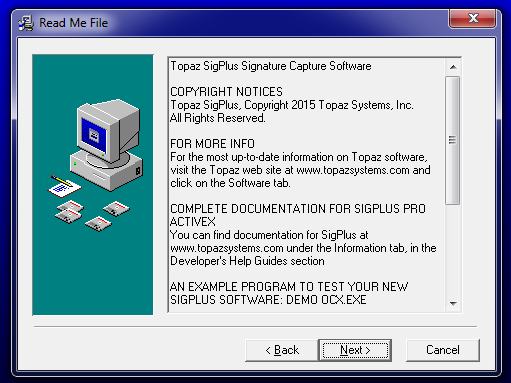 |
| 5 | Press Next |
|
| 6 | When the Determine Tablet Model Group window appears, look at the back of the Topaz Signature Capture to obtain the Model. If the Model starts with T-S, then select T-S. If the Model starts with T-L, the select T-L. Once the selection has been made, press the OK button. | 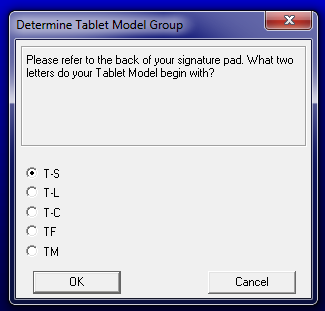 |
| 7 | When the Choose the Tablet window appears, look at the back of the Topaz Signature Capture to obtain the Model. Select the model number that is on the back of the capture tablet and press OK. | 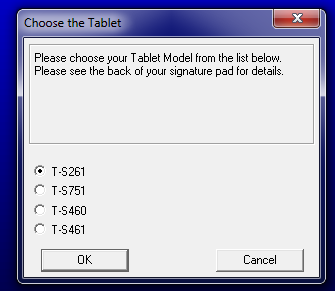 |
| 8 | Select USB and press OK | 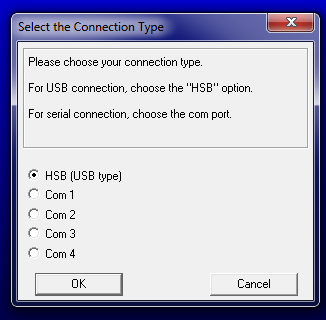 |
| 9 | Press Agree | 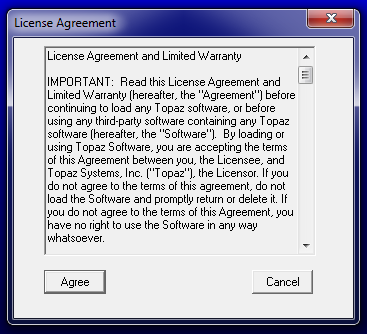 |
| 10 | Select No for the Demo Ocx.exe to be installed on the desktop | 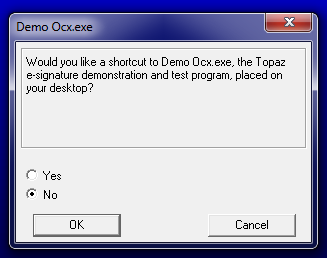 |
| 11 | Press Finish | 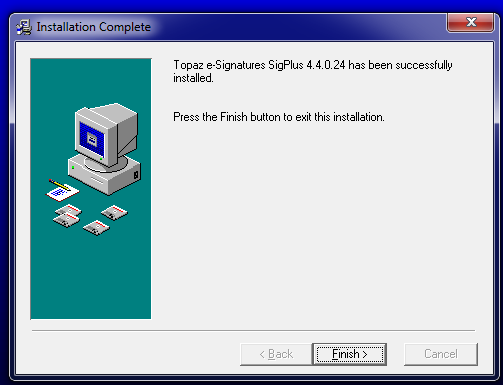 |
| 12 | Plug in the Topaz Signature Pad into the computer. | |
| 13 | The Topaz Signature Pad installation is complete. |