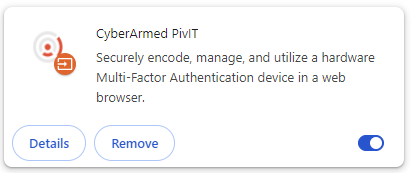Installing the PivIT Browser Plugin
The CyberArmed PivIT Browser Plugin enables a web page to interact with hardware devices on the operating system.
Before getting started
The PivIT Browser Plugin requires local administration rights to install the required components. Ensure that the user installing the plugin has the correct permissions.
*Note: Installation from an administrative command prompt is required to ensure all component are successfully installed.
Software is located in IDMS release>IDMS Client>PCA> directory.
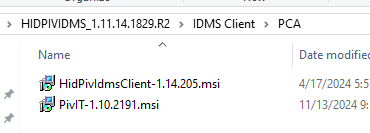
The PivIT msi within the installation folder will also include a version number. For example, PivIT-1.10.2191.msi. For reference purposes, the installation steps only include the term PivIT.
Installing the PivIT Browser Plugin
Extract the PivIT.msi from the installation folder
Open an administrative command prompt and move to the folder where the PivIT.msi was extracted.
In the administrative command prompt, enter the PivIT.msi file name and press enter.
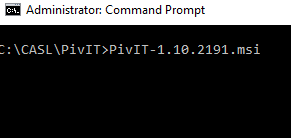
If the security warning window appears, press run.
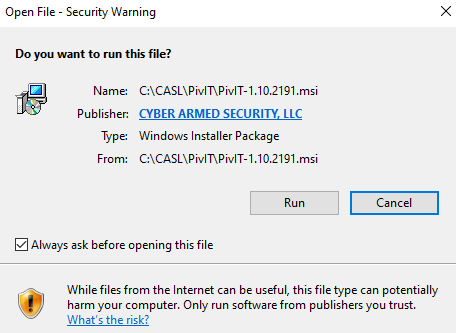
The installation welcome screen will appear. Review the license agreement and if in agreement, select I Agree and press Next.
If the User Account Control window appears, press Yes
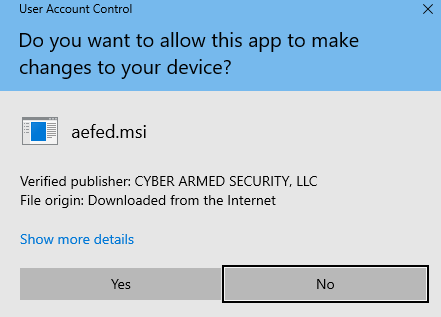
The software will install the plugin and the automatically close the window. There is no confirmation window that it was successfully installed. Confirm that the browser extension was installed: