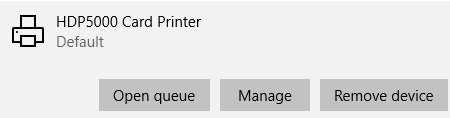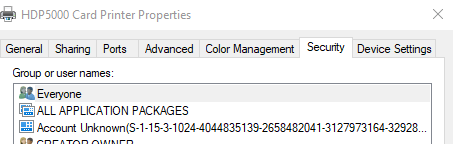Installing the HID HDP5000 print drivers
Installing the HID HDP5000 print drivers
Important: Before installing the print drivers, verify the printer is not currently plugged into the workstation. Important:
| Step Number | Procedure | Example |
|---|---|---|
| 1 | Unplug the printer | |
| 2 | Move to the Print\hdp5000_windows_driver_v.2.7.0.3.2 folder. Run the setup(1) application. | 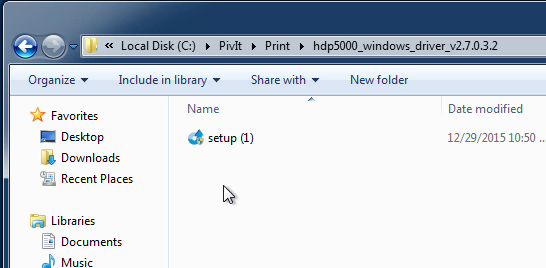 |
| 3 | Press yes if the User Account Control window appears. | 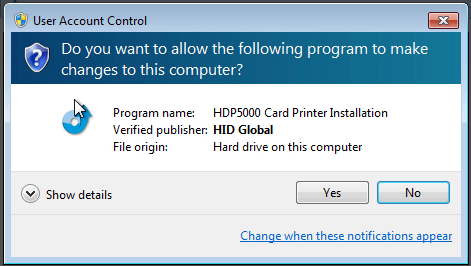 |
| 4 | The installation process will begin. | 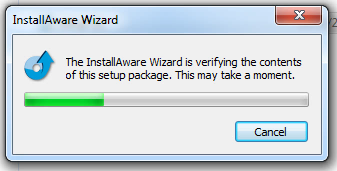 |
| 5 | Press Next. | 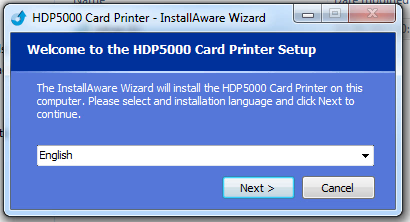 |
| 6 | Press Next. | 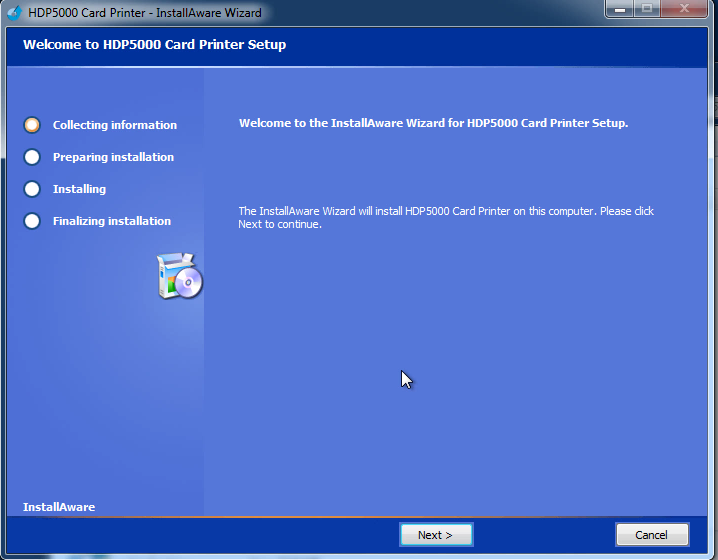 |
| 7 | Read the license agree. Select I accept the license agreement and then press Next. | 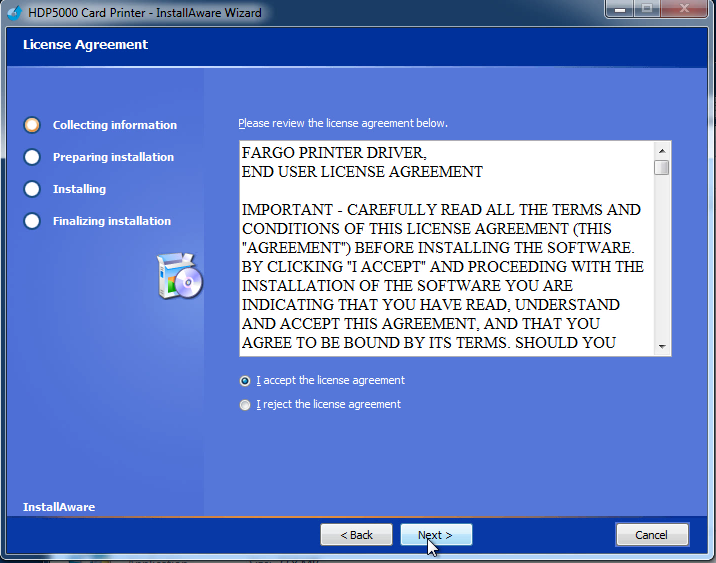 |
| 8 | Keep the "Local Connection (USB:) selection and press Next. |  |
| 9 | Press Next. | 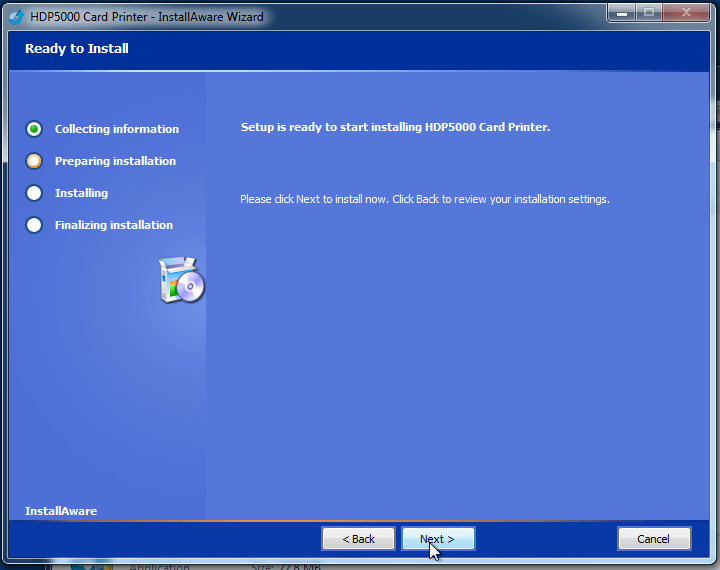 |
| 10 | The installation will begin. | 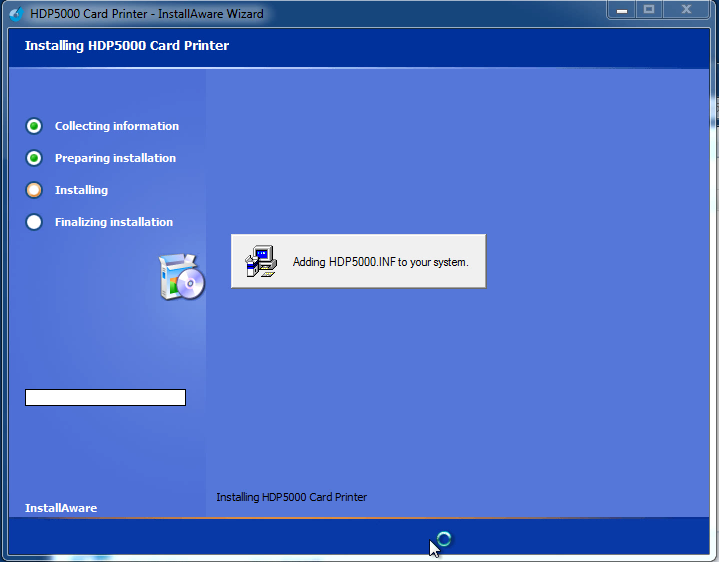 |
| 11 | When the "plug and play" window appears, turn on the printer and insert the USB cable into the workstation. The workstation will automatically recognize the printer. | 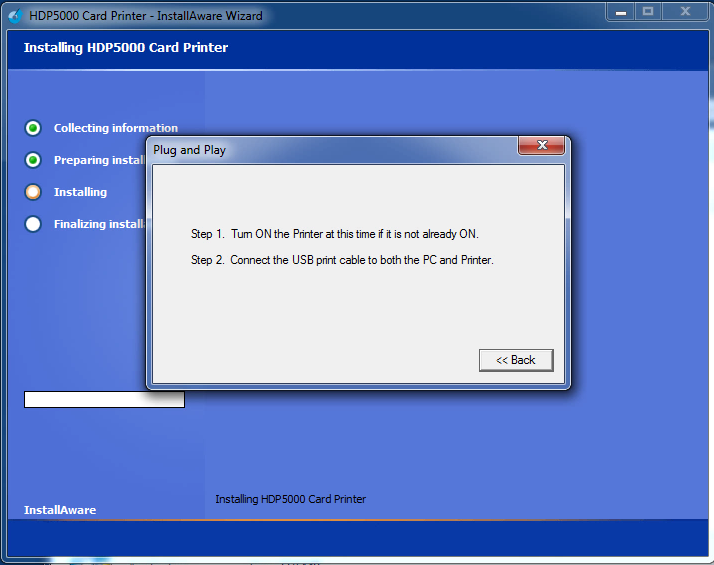 |
| 12 | After connecting the printer, the workstation will automatically install the drivers. | 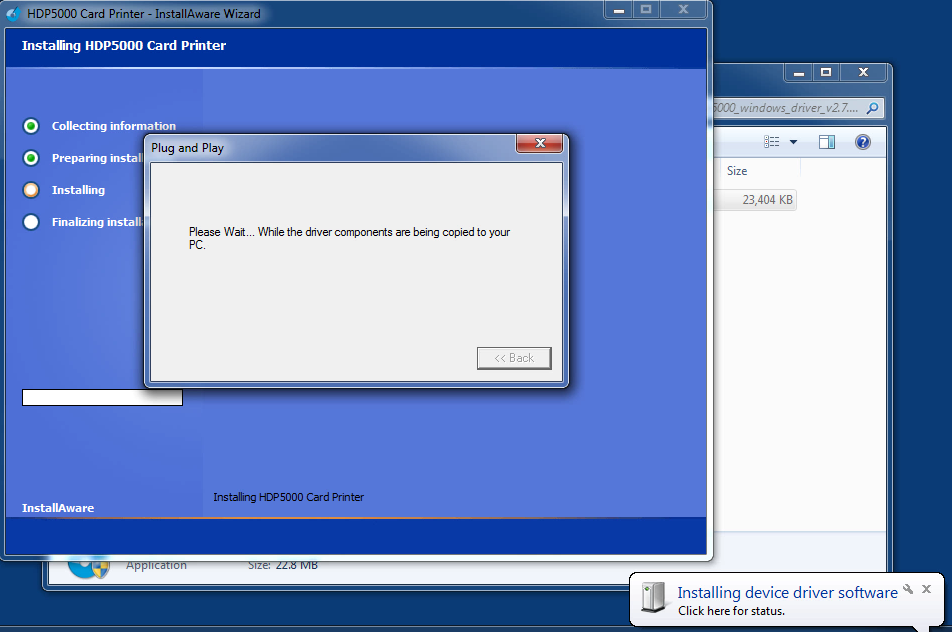 |
| 13 | Grant permissions to the print drivers. Go to printers and scanners (search by the windows key) ON the Click the HDP5000 Card printer, press Manage
Click printer properties Click the security tab
| 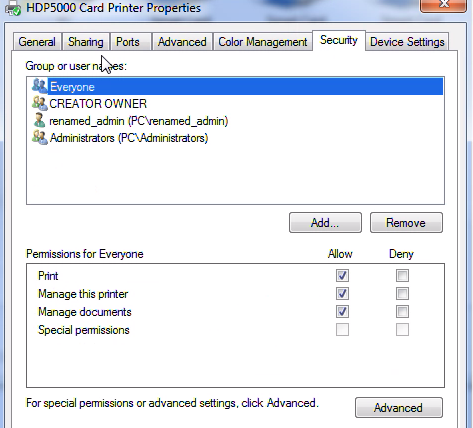 |
| 14 | Reboot the computer. | |
| 15 | When the computer restarts, the installation will complete. |
Installing the printers smart card reader driver.
| 1 | Open Device Manager Locate Smart card readers | |
| 2 | Right click "Microsoft Usbccid Smartcard Reader" and click "Update Driver". | |
| 3 | Select "Search automatically for updated driver software". | |
| 4 | Verify "OMNIKEY 5x21" was installed. |