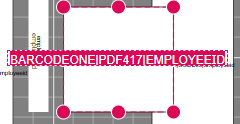Creating the badge layout
Permissions required: Requester, System Manager
Understanding the Badge Layout Designer
The Badge Layout Designer provides a canvas to place the objects that should be printed. It supports adding the following:
Static Text
Dynamic text that is obtained from the user’s identity enrollment. For example, the user’s last name.
Dynamic photo that is obtained from the user’s identity enrollment
Logos and images
Tip: To ensure your changes are saved, press the save button even after making small changes.
All images must be in the .PNG format.
To create a new badge layout
Go to Administration, Credential Types
Locate the credential policy to be updated, and click the gear icon in the left column
Scroll down and click the Badge Layout Tab.
The badge layout designer will be displayed
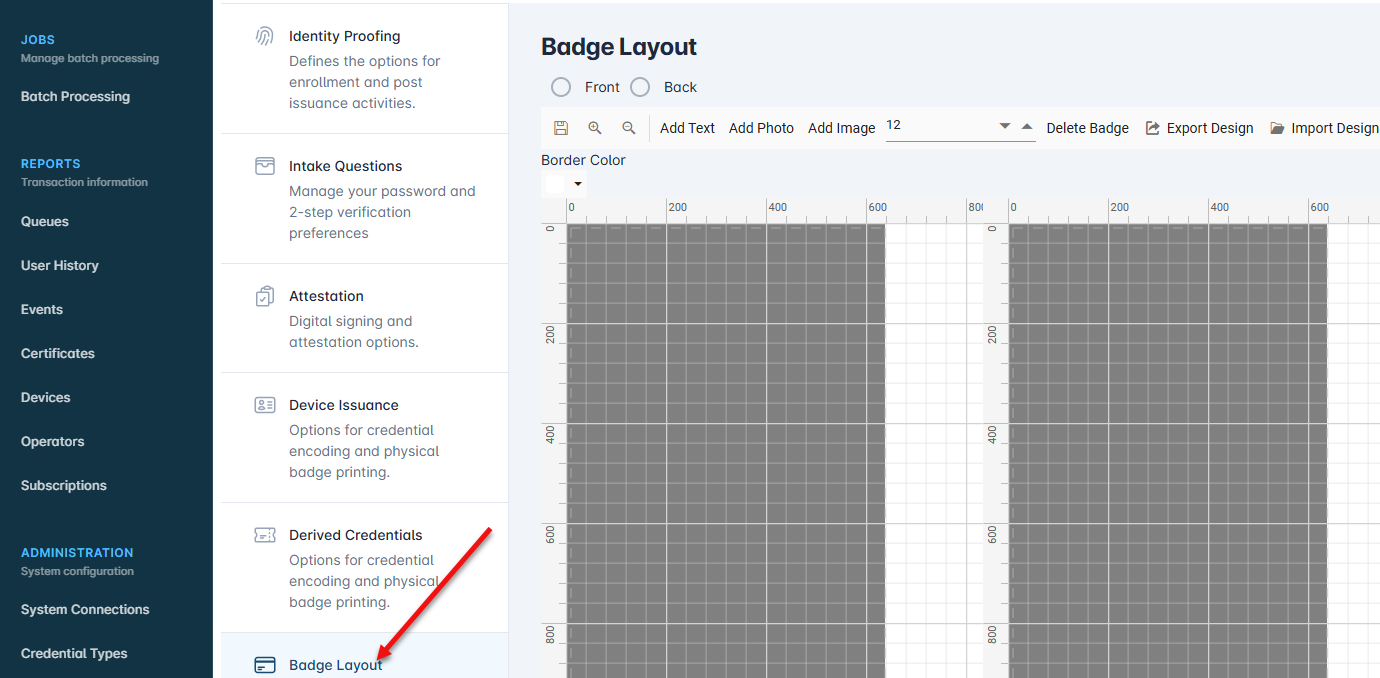
Select either the Front or Back to begin
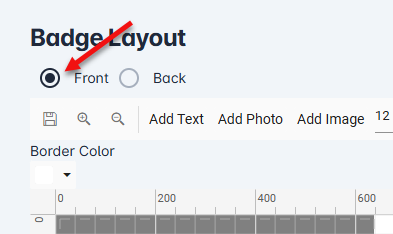
Adding a static image (for example, a logo) (Note, all images must be in .png format). To add an image, Click the “Add Image” button. Browse to the directory and select the .png image. The image will be placed on the canvas. Once on the canvas, it can be dragged to the desired location.
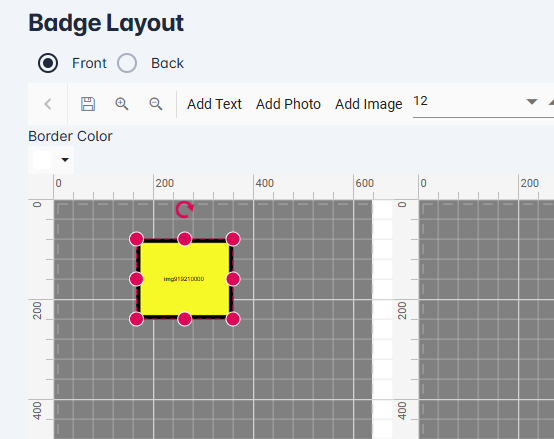
Press the save button
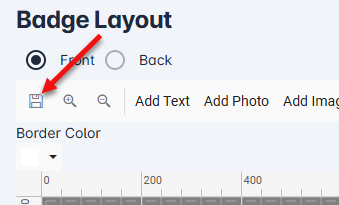
To add Dynamic Data (where the data is obtained from the user’s identity enrollment record, Click the Add Text Button. This will place a text object on the canvas.
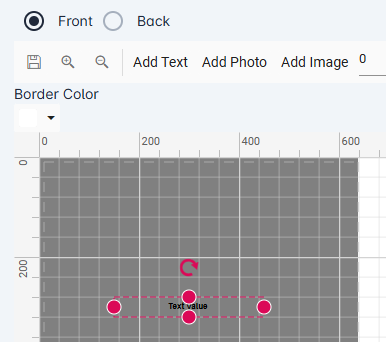
Double click the Text object and type of one of the values below depending on the data to be added. In the example below, the FULLNAME will be set. Drag the text object to the desired location and press save.
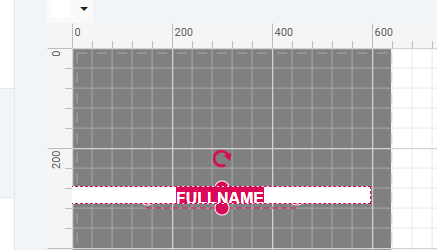
To Add Static text, click the Add Text Button. This will place a text object on the canvas. Type in the text that should be printed.
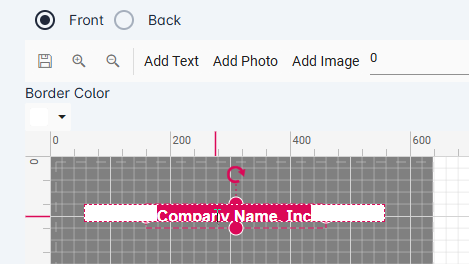
To add the user’s photo, press the “Add Photo” button. *Important: do not add any other text to this field. This will add the user’s photo to the badge.
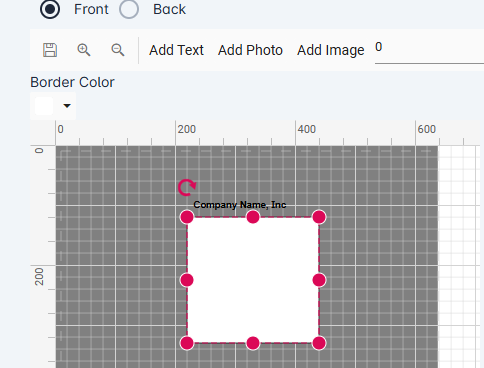
Adding a bar code
Two bar code formats are support: 1) PDF417, 2) CODE39.
To add a bar code
Click the Add Photo Button
When the image object appears on the canvas, double click the image object
Enter the configuration data. In this example, the configuration data is BARCODEONE|PDF417|EMPLOYEEID. This will create a barcode, in the PDF417 format, with data from the employeeId field.