ID Proofing Workflow
Understanding organizations may have different policies for their credentialing needs, IdExchange supports different identity proofing and credentialing workflows to support a wide range of proofing needs. Out of the box, preconfigured workflows allow organizations to implement PIV, PIV-I and CIV ID enrollment and credential encoding policies.
ID Proofing Policy Configuration
Using the ID proofing configuration page, the organization can configure very specific ID proofing rules for their given security requirements. While some organizations may want to implement the full PIV process, where biometrics and documents are captured, some organizations may only decide to capture the user's photograph. Below are the configurable options and a screenshot displaying how an administrator will configure the options.
Capture Setting | Description | |
|---|---|---|
| 1 | Photo | This setting will force the application to take the photograph of the user being processed for a credential. |
| 2 | Fingerprints | This setting will force the application to take the fingerprints of the user being processed for a credential. |
| 3 | I-9 Documents | This setting will force the application to capture the I-9 documents of the user being processed for a credential. |
| 4 | Physical Signature | This setting will force the application to capture the Physical Signature of the user being processed for a credential. |
| 5 | IRIS | This setting will force the application to capture the IRIS of the user being processed for a credential. |
To Configure The ID Proofing Workflow
Go to the administration section.
Click on the "Credential Types" link.
Choose the credential policy that needs to be edited and press the gear icon.
When the credential policy configuration screen appears, click on the "Identity Proofing" tab.
Within the identity proofing section, configure the setting to be on or off.
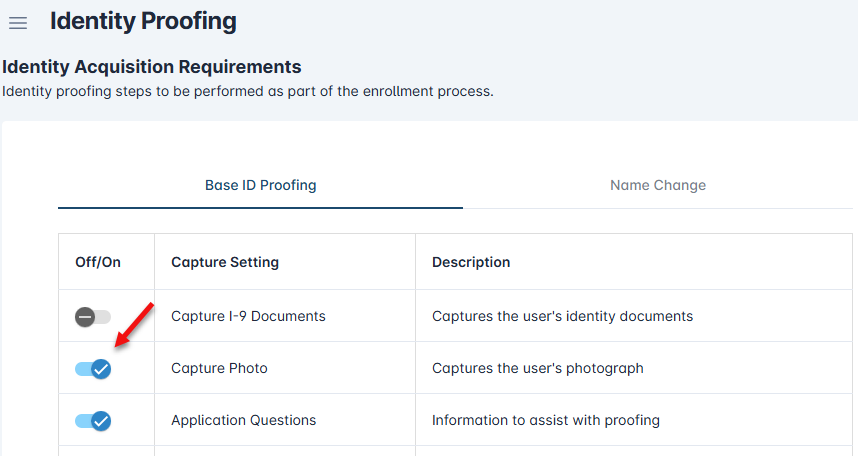
Scroll down to the "Documentation Requirements" section.
Add or remove the documents that should be captured as part of the process.
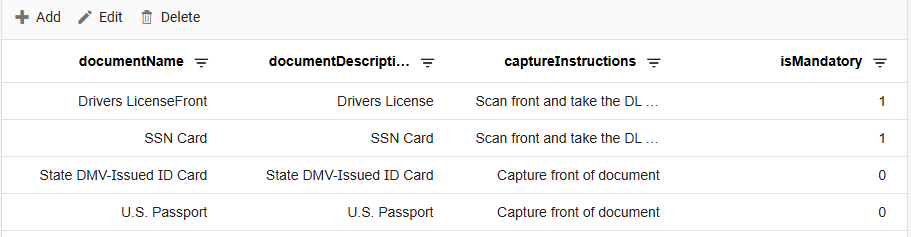
Once complete, press the "Update" button at the bottom.
