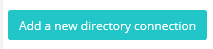Updating IDMS and External System Passwords
The IDMS will connect to different external systems using shared secrets. The following guide provides the instructions for updating the system passwords.
Updating the IDMS database passwords
| 1 | Open the IIS Manager | |
| 2 | Under the sites, click the IdExchange application and then right click on the WebApi | 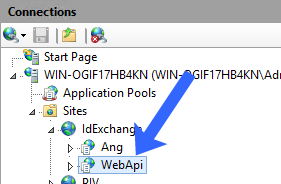 |
| 3 | In the IIS manager center screen, click the connection strings icon. | 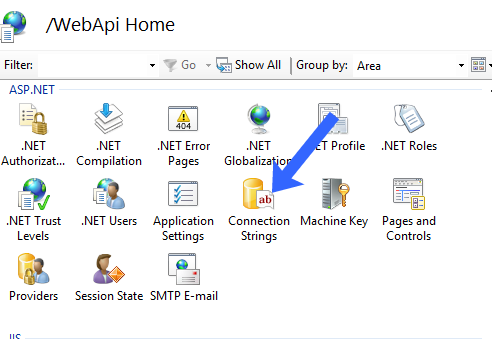 |
| 4 | The connection strings for the data resources will be displayed. | 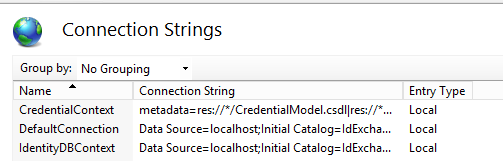 |
| 5 | Double click on the CredentialContext Entry | 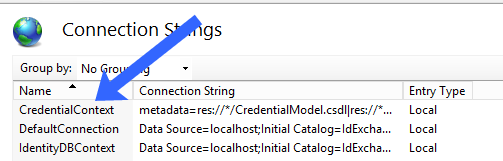 |
| 6 | With the CredentialContext configuration window open, locate the password setting and replace the current password with the new password.
After the new password is entered, press OK. | 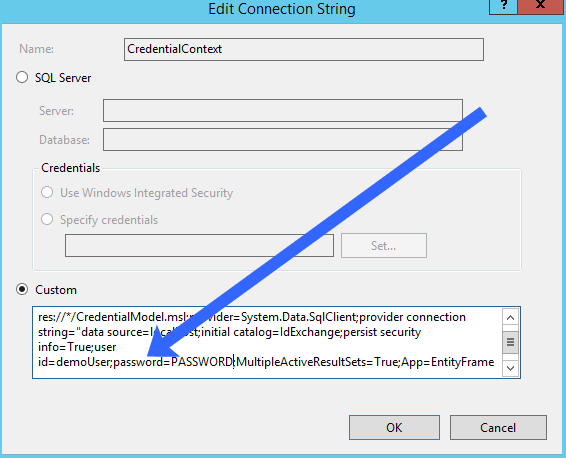 |
| 7 | Next, double click the DefaultConnection configuration.
| 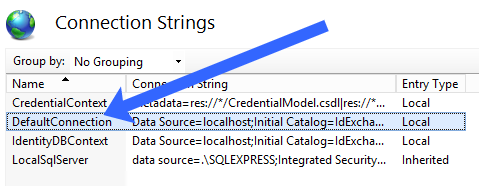 |
| 8 | With the DefaultConnection configuration window open, locate the password setting and replace the current password with the new password.
After the new password is entered, press OK. | 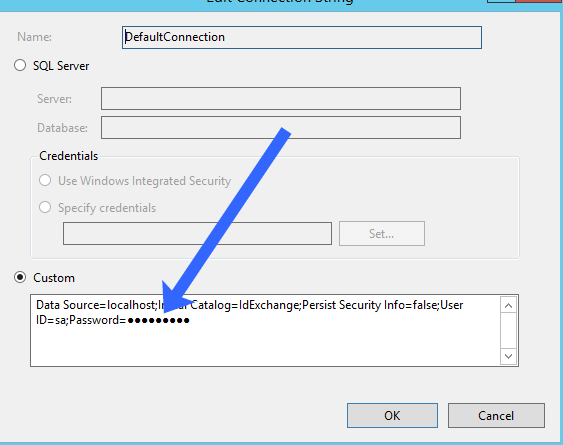 |
| 9 | Next, double click the IdentityDBContext configuration | 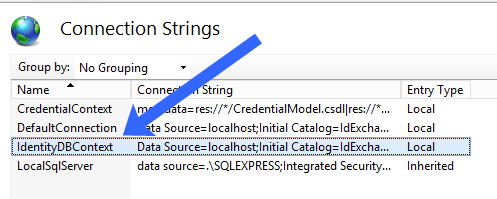 |
| 10 | With the IdentityDBContext configuration window open, locate the password setting and replace the current password with the new password.
After the new password is entered, press OK. | 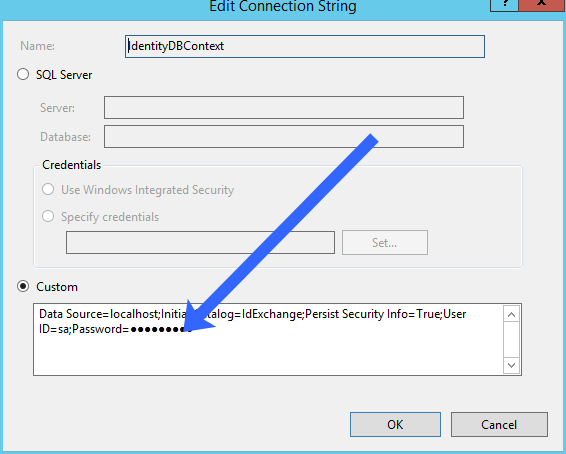 |
| 11 | In the IIS manager center screen, click Application Settings icon. | |
| 12 | In the Application Settings double click "configurationDatabase". | |
| 13 | Scroll to the right and replace the old password with new password. Click OK | |
| 14 | Encrypt the web.cofig | |
| 15 | Restart IIS. |
Updating the Active Directory Password
The Active Directory credentials are stored in the IDMS database. As of the version 1.9 release, the following procedures will be used to reset the Active Directory Password.
| 1 | Open the SQL Manager | |
| 2 | Open the IdExchange.ChannelConfiguration Table | |
| 3 | Locate the row containing the Active Directory information. | |
| 4 | Delete this row. | |
| 5 | Close the SQL Manager | |
| 6 | Open the IDMS Portal (system manager role is required) | |
| 7 | Click the Administrator/System Info tab | 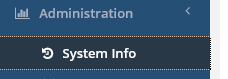 |
| 8 | Click a new directory connection | |
| 9 | Add the Active Directory information (with updated password). | 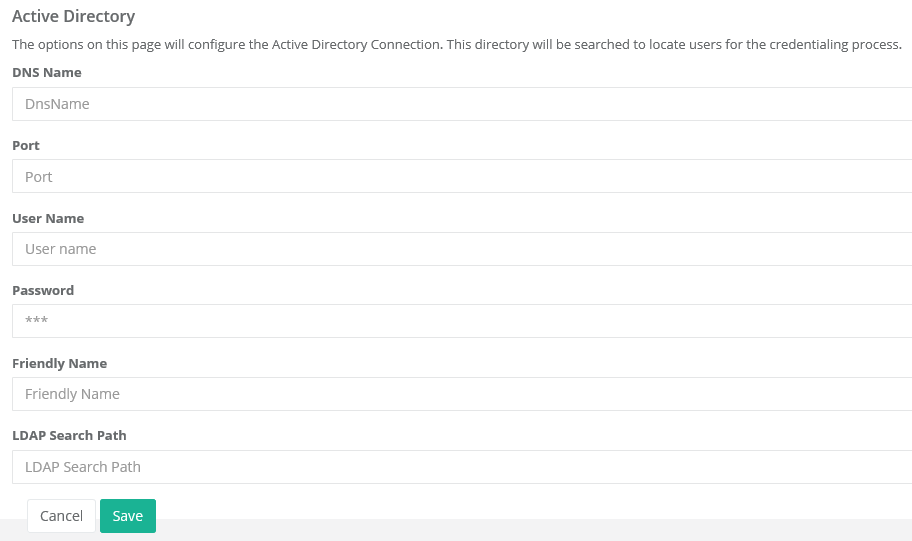 |
| 10 | When complete, press Save. | |
| 11 | The Active Directory password has been updated. |