Creating the CMS Operator for the IDMS Reports
The IDMS will obtain the data from the CMS using the CMS API. This connection requires a certificate and the appropriate permissions.
Procedure | Example | |
|---|---|---|
| 1 | Login to the CMS with the requisite permissions to make role updates. | |
| 2 | Click the Configuration Tab |  |
| 3 | Click the Roles Tab |  |
| 4 | Locate the Help Desk Role Name and press Duplicate | |
| 5 | In the name field, enter “Reports.Officer” In the description field, enter “Account for IDMS reporting module” | |
| 6 | Locate the | |
| 7 | Scroll down to the Device Update section Check the Device Update section Check the Prepare Production Request | 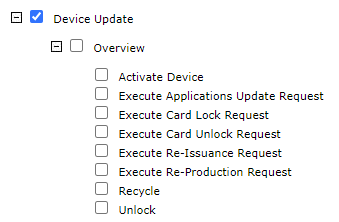  |
| 8 | Go to the Help Desk Section Check the Help Desk Section Check the Lookup Check Authentication Logs for SKI Check User Identity User Information for SKI Uncheck all other options |     |
| 9 | Go to the Requests Section Check Requests Check Lookup Uncheck all other options | 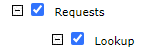 |
| 10 | Go to the Users Section Check the Lookup Uncheck all other options | 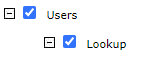 |
| 11 | Go to the Reporting Section Check Device Queries Check Download Device Content Query Results Check Execute Device Content Query Check View Device Details Uncheck all other options | 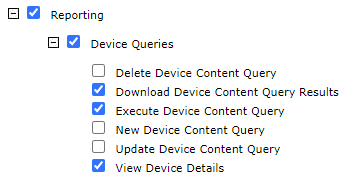 |
| 12 | For all other remaining sections, Uncheck all other options | |
| 13 | Press the Update Button |  |
| 14 | Go to the operators screen and search for the operator | |
| 15 | Locate the operator and press Update | |
| 16 | In the Administrative Role, Select Reports.Officer |  |
| 17 | Press the Update Button |
