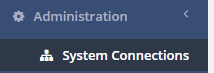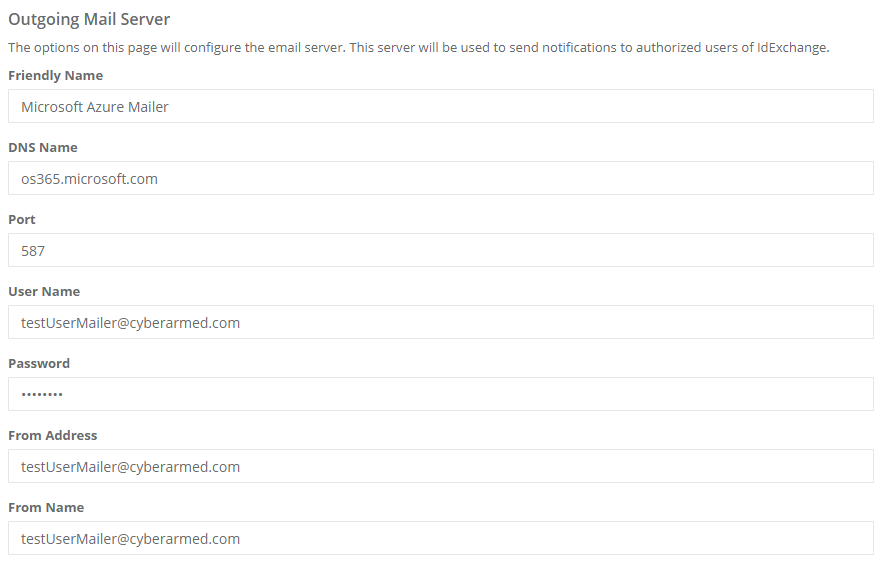Configuring Email Notifications
The IDMS can be configured to send notifications via email. The following instructions provide the procedures to configure the IDMS to use an email server.
| Step Number | Procedure | Example |
|---|---|---|
| 1 | Authenticate to the IDMS as a system administrator. Once logged in, go to the Administration, System Connections Tab. |
|
| 2 | Click the "Add a new Email Server" button | |
| 3 | Enter the following information Friendly Name: A name for the email server. DNS Name: The DNS value of the smtp server Port: The port the smtp server is listening on. User Name: The user name of the account that will send the messages. Password: The password of the user account that will send the messages. From Address: The email address of user that will send the messages. From Name: The name of the user that will send the messages |
|
| 4 | To test the settings before saving, click the "Send Test Message" and a message composition box appears. Enter the the email address where the email should be sent, the subject and then message. Next press Send. | |
| 5 | To save the email server settings, press Save. | |
| 6 | Confirm the Data Update. | |
| 7 | The email server settings have been saved. | |
| 8 | The email server will now appear in the external system settings. |