Approving a user for a credential
After a credential request has been processed and the user's biometrics and identity documents have been captured, the next phase involves approving the user for credential production. This process will allow the credential to be printed and encoded.
Required Permissions
To approve a user for a credential, the following is required:
The user has had identity information enrolled.
The approval officer has a functional PIV credential and is in the ApprovalOfficer Role
Steps to approve a user for a credential
When the approve screen loads, either enter the last name of the user in the "Locate user to approve for a credential" or scroll down to the "User's Pending Approval" section to see if the user is listed. Once the user has been located, press the "Approve" button.
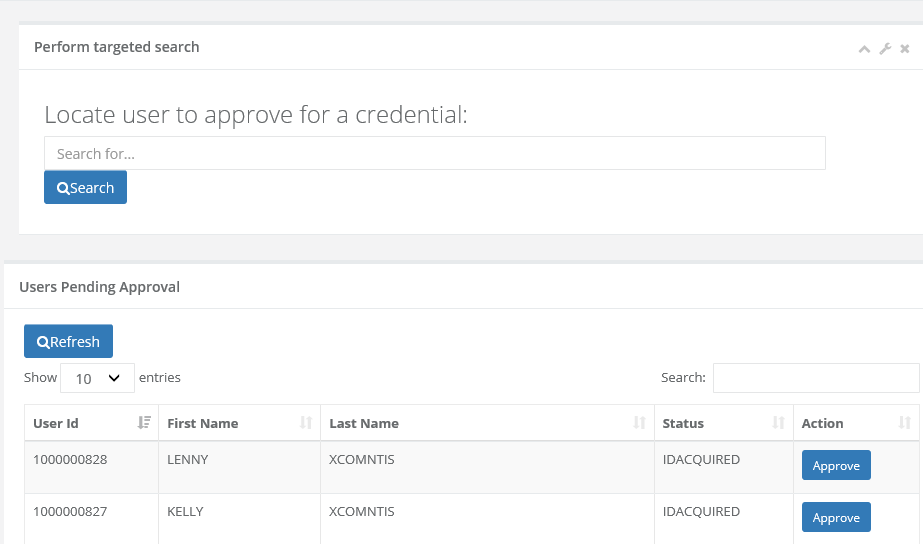
Click the "Identity Information" tab to view the photo and biographic information.
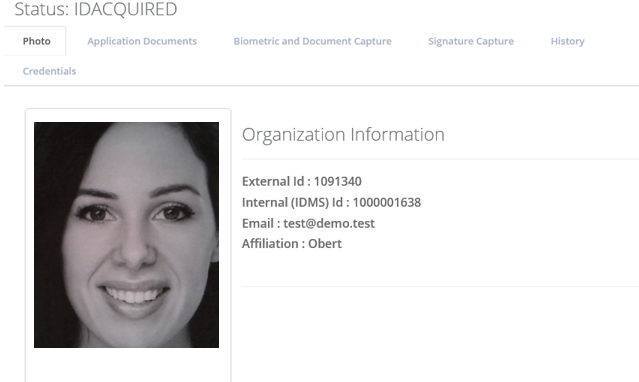
** This step is only applicable if the credential type policy specifies identity document enrollment. Click the "Application Documents" tab to view documents that were captured in the request phase. This panel will list the documents that were uploaded when the credential request was originally created. To download the document, click in the document "File Name" and the file will be downloaded.
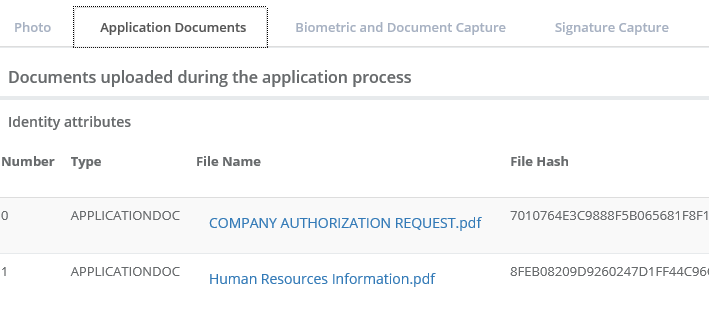
** This step is only applicable if the credential type policy specifies identity document enrollment. Click on the hyperlink document to download.
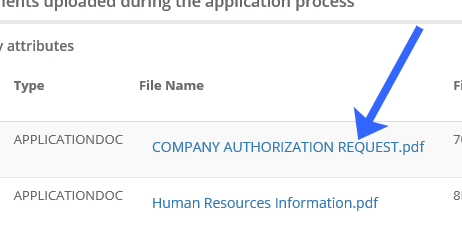
** This step is only applicable if the credential type policy specifies identity document enrollment. Click the "Biometric and Document Capture" to view the identity documents captured. Press the ">" button to scroll left.
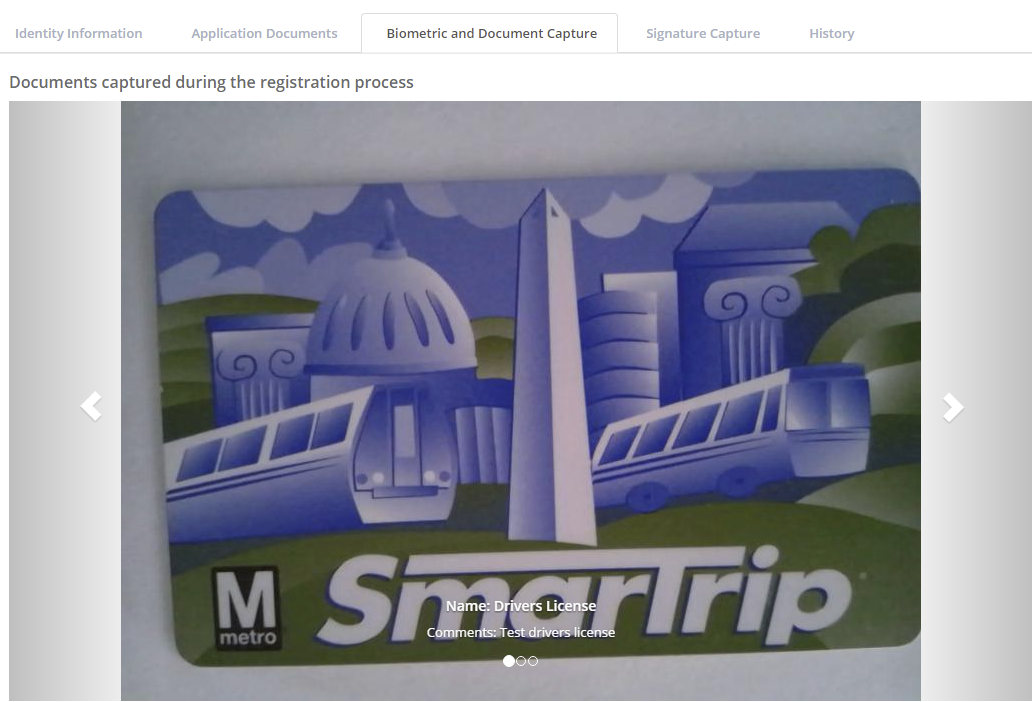
When the approve screen loads, review the photo and documents that were captured. Once the information is reviewed, press the "Approve" button to approve the user.

Confirm the approval by pressing the "Approve" button.
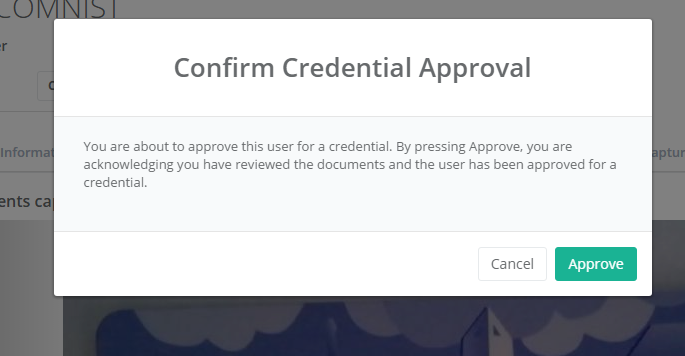
The approval process is complete.
